
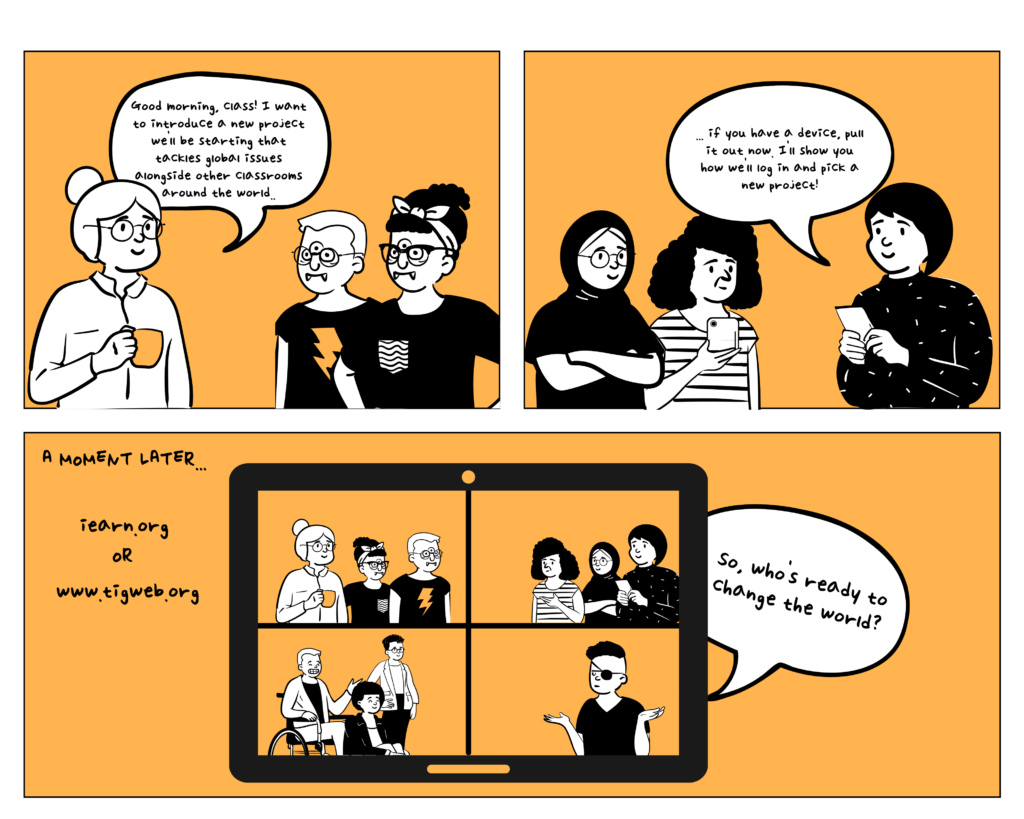
References:
TakingITGlobal for Educators: https://www.tigweb.org/tiged/
iEARN Collaboration Centre: https://iearn.org/collaboration
Place-based teaching and learning in SD61

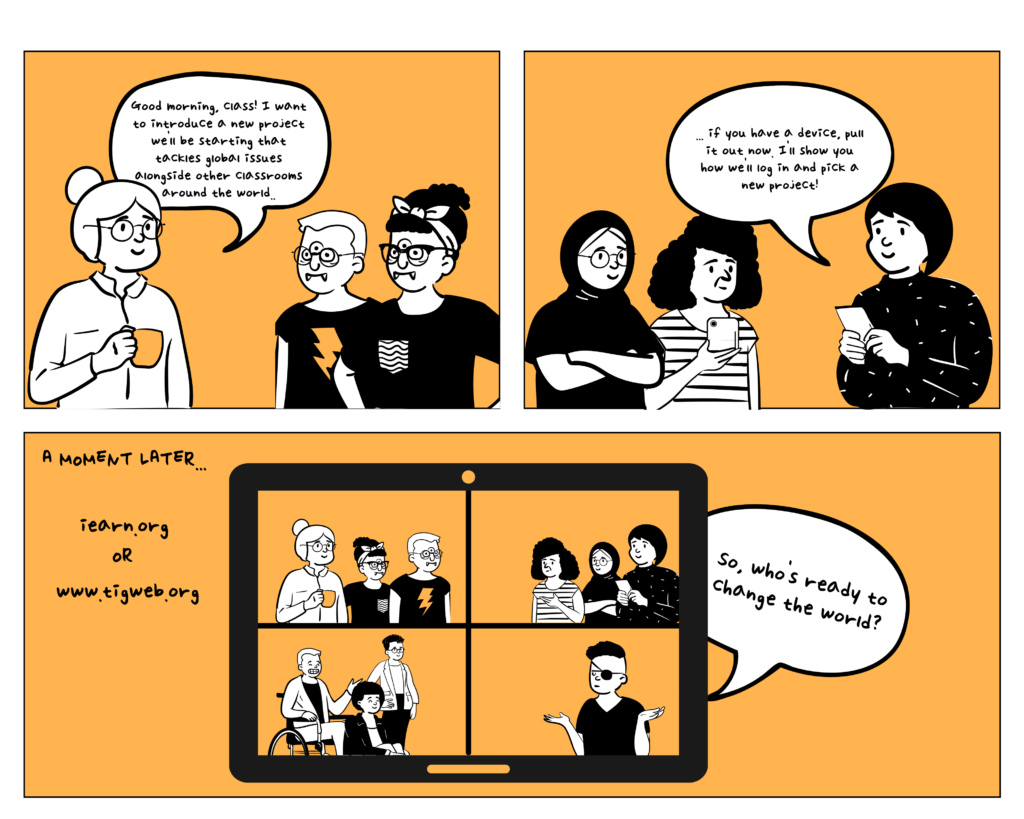
References:
TakingITGlobal for Educators: https://www.tigweb.org/tiged/
iEARN Collaboration Centre: https://iearn.org/collaboration
If the pandemic of COVID-19 has taught us anything, it’s that our ability to digitally connect with others is far greater than previously imagined. As schools scrambled to go online and everyone began wishing they had purchased stocks in Zoom, we also realized that innovative ways to explore the world were right at our fingertips.
Even though borders are opening and in-person field trips will most likely be supported once again, there is still merit in having some virtual field trips up your sleeve. Why have just 3 annual field trips when you can have 20?
From famous museums to the industry locations of STEM professions, ecological reserves and aquariums, even meetings with authors and knowledge-keepers – there are a growing number of options to digitally connect with people and locations around the world.
I’ve got a few recommendations that I’ve used before and loved.
#1: Race Rocks Ecological Reserve
Located right in my hometown of Victoria, BC, on the territories of the Lək̓ʷəŋən-speaking Peoples (currently known as Esquimalt and Songhees Nations), the Race Rocks Ecological Reserve is home to a plethora of flora and fauna. While it’s great fun to take a boat trip out to the actual location, that’s also a big chunk of $$ that may not be accessible to all schools. Instead, load up their two live cams in the classroom, and see if you’re lucky enough to spot a whale! Archived footage also shows underwater scenes, including SCUBA divers, sea lions, and more.
Link: https://racerocks.ca/video-cameras/
#2: National Gallery of Canada
Explore timeless works of art, articles, and downloadable resources. Walk through the gallery, watch videos about specific works, see collection highlights and zoom in on features not usually seen by the naked eye. All from the comfort of your classroom.
Link: https://www.gallery.ca/virtual-ngc#tour-explore.
#3: BC Museum of Anthropology
Explore over 48,000 objects and use an interactive map to locate the items around the globe. Use their search feature to quickly locate an item, period, or people that you are curious about.
Link: http://collection-online.moa.ubc.ca
Hope you have fun exploring!
Over to you: What are your favourite virtual field trips links and locations?
There are so many apps on the market today, it’s tricky to know which one to use. As educators, we must be aware of the FIPPA guidelines to protect student privacy, SAMR model to ensure the tech is enhancing or transforming learning in a meaningful way, and the TPACK model to ensure the tech is being integrated into the pedagogy and content of a lesson as a relevant educational tool.
So much to think of!
Not sure what all you have to consider? Kathy Schrock to the rescue! Kathy has created an app evaluation tool for iPad apps that are content-based and intended for creation.
I’m sure you’ve noticed that some apps come and go as quickly as rain on an April evening. Thankfully, Annette Lamb, Ph.D, a Senior Lecturer in the department of Library and Information Science at IUPUI, has compiled a list of time-tested apps here (see also the PDF link below).
And, just in case you’re in a real pinch, I’ve done some evaluation and have pre-approved 4 apps for your LLC:
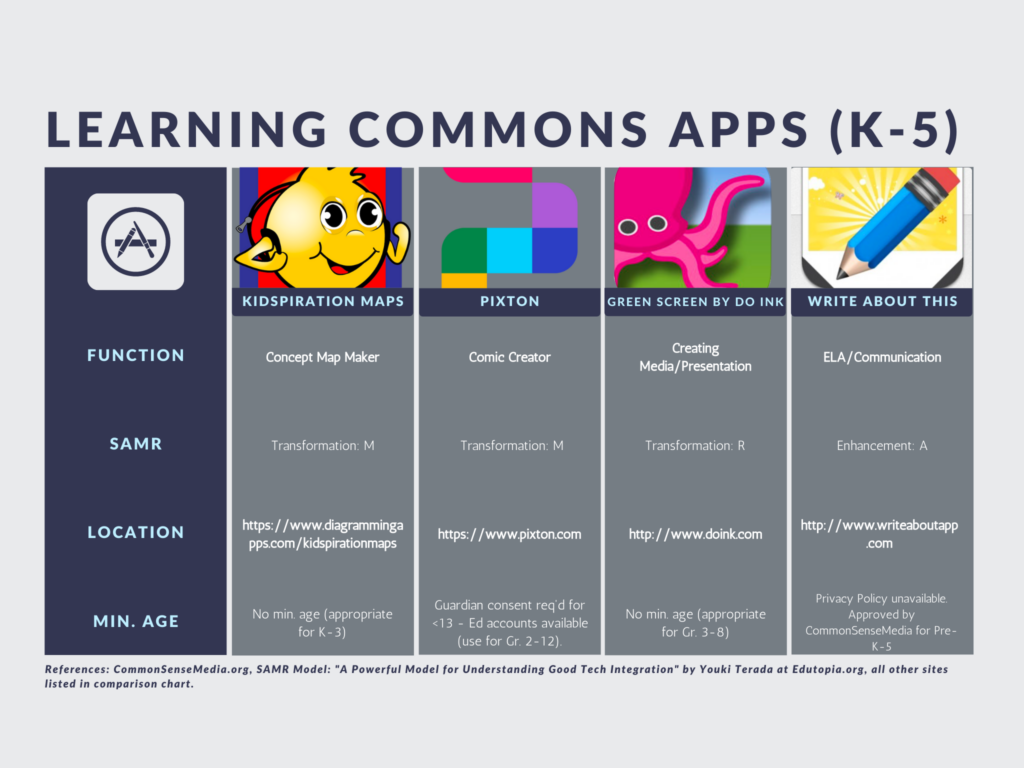
References:
Lamb, A. (2017, 06). What’s in your pocket? A decade of interactive online tools for school libraries. Teacher Librarian, 44, 56-60,63. Retrieved from https://www-proquest-com.proxy.queensu.ca/magazines/whats-your-pocket-decade-interactive-online-tools/docview/1925376490/se-2?accountid=6180
Schrock, K. (2011-2015). CRITICAL EVALUATION OF A CONTENT-BASED IPAD/IPOD APP. Accessed 8 Aug, 2021 from: http://www.schrockguide.net/uploads/3/9/2/2/392267/evalipad_content.pdf
Schrock, K. (2011-2015). CRITICAL EVALUATION OF A CREATION IPAD/IPOD APP. Accessed 8 Aug, 2021 from: http://www.schrockguide.net/uploads/3/9/2/2/392267/evalipad_creation.pdf
I’m fascinated with stop motion videos and have found a selection of inspiration, provocation, and how-to videos on YouTube (using a Creative Commons search) that I would provide to staff if they were interested in trying it for themselves or with students.
Inspiration #1:
Overview and How-To:
Inspiration #2:
Brick Filming (LEGO stop-motion) How-To:
History, Context & Pop Culture:
The makers of the videos posted here have also created additional inspiration, provocations, and how-to’s that I would encourage you to explore in your own time! Have fun falling down the rabbit hole 🙂
I have the Chrome extension, “Screencastify” loaded on Google Chrome, which allows me to record my screen with microphone and camera options. I’ve used this a few times in my Education journey thus far, and am getting more comfortable with the options to Pause while filming to take a breath and gather my thoughts, edit the video once it’s made, rehearse my idea in advance so I don’t create quite as many flops…
This time, I chose to make a quick video to describe one of the Canva pieces I made for my Tracking post. This video very swiftly describes the “Styles” button on Canva. I then posted it as “unlisted” on my YouTube account, added manual subtitles for accessibility, and set up the usage rights that I felt comfortable with.
Embedded is the fruit of my experimentation.
I would 100% use Screencasting in my library to create How-To videos, describe my process, and quickly address common technical issues. I might invite kids to create their own How-To’s, ask teachers to walk me through technical issues they’re experiencing, and record workshops/presentations for sharing. I have also used and enjoyed the platform Loom to create screencast videos.
Over to you: What would you use Screencasting for in your library & teaching practice? What are some reservations you experience with this tool?
© 2025 Learning in Place
Theme by Anders Noren — Up ↑
Recent Comments