I used Canva for this full presentation, including narration! This was a first, and I really enjoyed marrying my love of design with the practical elements of voice-over. Canva allowed me to include speaker’s notes for each slide so that I could read while recording. A small con was that I did not see how to include speaker’s notes until I was in record-mode, so I had to pause the recording to go through and type in all my notes, then resume recording.
After receiving some helpful feedback from colleagues, I’ve posted a video of my redesign challenge. As always, I welcome your critique and friendly feedback!
In case of difficulty viewing the embedded video, you can find the full presentation here.
I’ve included the tag-line “ReImagine Learning” throughout this slideshow, and it’s a phrase I’m considering branding for my future LLC. Some possible names for the mobile makerspace include:
- Make-it Mobile
- STEAM Cart (or STEAMobile)
- Bob. (this one has no reason, it would just be funny)
Truthfully, I would entrust naming the Mobile Makerspace to our student body, through a month-long challenge from September-October.
Over to you:
What further information might you need in order to embark on this design challenge?
How was the pacing and flow of this presentation? What would you change?
References:
BC Curriculum. (2016). ADST K-5. https://curriculum.gov.bc.ca/curriculum/adst
BC Curriculum. (2016). Core Competencies. https://curriculum.gov.bc.ca/competencies
Edutopia. (2018). Learning Problem Solving and Growth Mindset in a Makerspace. YouTube.com
IDEO. (2021). Design Thinking Defined. designthinking.ideo.com
ISTE. (2021). ISTE Standars for Educators. https://www.iste.org/standards/iste-standards-for-teachers
Puentedura, R. (2015). SAMR: A brief introduction. hippasus.com/rrpweblog/


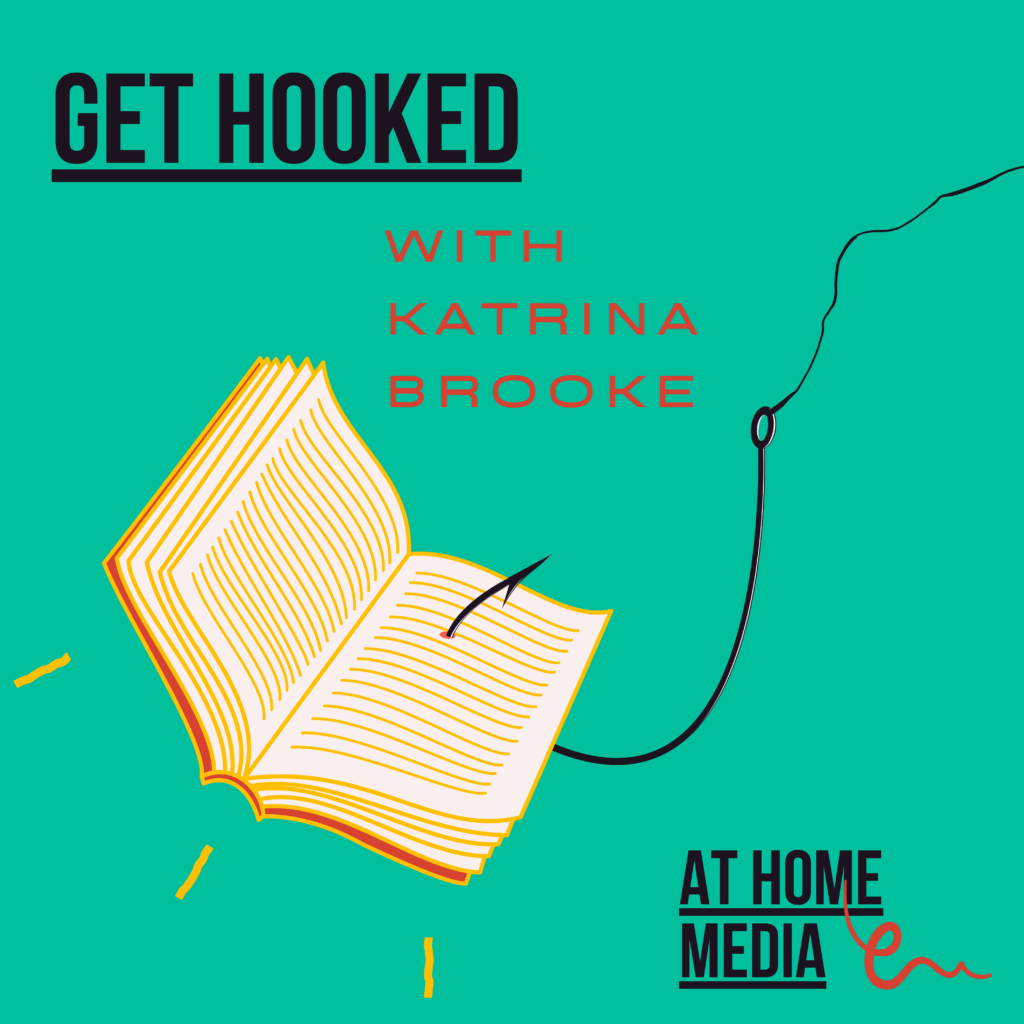
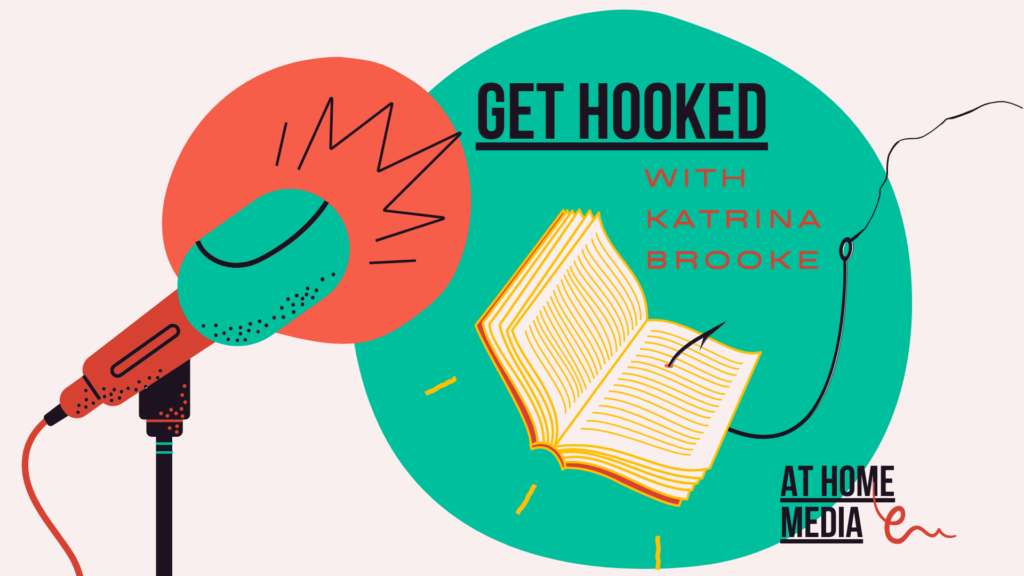
Recent Comments